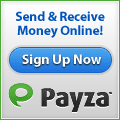If you have a web hosting account run with cPanel, then it is important for you to know how to quickly and easily create websites and blogs. This article runs you through the process so you can get your new websites and blogs live within minutes.
So just how long does it take to get your new website or blog going? In many cases an experienced user can set up a new blog or website in just a few minutes. Once you have purchased your domain name and set your Domain Name Servers,
you simply log into your cPanel and run the Fantastico de Luxe application which quickly takes you through the blog installation. Choose and admin nickname and password, set your blog title and description options and let the installer finish the job.
Just follow the prompts and your new WordPress or other platform blog will be live literally in seconds.
Please note that when you register a new domain it can take up to 24 hours to become fully propogated, although it usually happens a lot faster than that so go ahead and proceed and if a delay does happen then be prepared to wait a little while.
Setting up a regular html website takes longer than setting up a blog. You should get a free FTP client such as Filezilla, set up an FTP account from your cPanel, and upload your website files using FTP access. Alternatively you can upload your files using the File Manager, which is also accessible from your cPanel.
Setting up websites in your cPanel account is very fast and easy using Fantastico de Luxe, website templates or website builders included with your web hosting account. You can also upload files from your own PC or create new html pages on the fly. This article will guide you step by step along the way to building your new website. The steps vary slightly according to the type of website you are building and these differences will be pointed out as we go along. So let's get started.
So first of all, you need to buy your domain name and set your DNS or Domain Name Servers. If you bought your domain from your web host, your name servers should be already set. If you bought your domain name from another source then you will need to set your name servers at their website. Setting your name servers is a simple procedure but it can be a little confusing for the uninitiated. From your cPanel you can see the Domain Name Servers to use. They should be called ns1.yourwebhost.com or similar. You need to use at least two, so fill in both boxes when prompted.
If you are setting up a whole new account based on a new domain name, then your website files can go straight into the root directory. The root directory is shown as public_html in your File Manager. In this case you would now set up your FTP accounts. Addon domains and subdomains require a new folder or directory in the root directory of your hosting account, and we will cover that step next.
Once your DNS settings are sorted, you need to create the directory in your web hosting account for your new domain. Log in to your cPanel and click on Addon Domains to add the new domain to your account. If you are setting up a subdomain on an existing domain, click on Subdomains and fill in the details on the next page. For both Addon Domains and Sub Domains, complete the steps as required until the sytem gives a confirmation message, then navigate back to your cPanel home page.
You should create at least one FTP account and one email account for your new domain now. This will make it easier as you set up your new site. You can get to the FTP and email accounts from your cPanel. Follow the steps choosing strong passwords for each type of account.
This next section relates to setting up a regular html website, or a website that installs from a script you may have already purchased. We will cover the installation of blogs after this section.
Once you have set up an FTP and email account, go ahead and install and configure your FTP client. We recommend Filezilla but there are many others you can use, and most of them are free. Configuring the settings does take a little time so be patient. The settings need to be entered correctly for your FTP to work but once it is set up you will find it gives you good access to your files.
For a primary domain, your website files need to be uploaded to the publichtml folder, also known as the root directory. For subdomains, you should see a folder with the name of your new subdomain. For example, if your main domain is mywebsite.com, and you are setting up a website on a subdomain called blog, the you should see a folder called blog in your publichtml folder. From your FTP client, double-click on that subdomain folder to open it. That is where you need to upload your website files. So, a file called index.htm, when uploaded to that folder, will open in a browser if you type in blog.mywebsite.com
Alternatively, you can access your File Manager from your cPanel, and browse to the subdomain folder. Upload and edit files from your PC using the appropriate functions. File Manager does give you better control over your files than using an FTP client but FTP clients allow you to manipulate and rename files on your PC before uploading them.
Yet another option for accessing your files is to set up a virtual disk on your PC. This is done from your cPanel and gives immediate access to your files in your web hosting account, as if they were on your own computer.
Once you have loaded your files into the correct folder, check your work by typing your new domain name into a browser. The default or index page should load up and your website should be fully functional. If your site does not load up, check that your files are in the correct folder and that you typed in the right file name.
To set up a new blog, follow the steps to create the Addon or Subdomain folder, create your FTP and email accounts, then login again to your cPanel. Select the Fantastico de Luxe installer. When fantastico loads up, choose the blogging platform you wish to use from the list provided. Most blogs are built on WordPress, Drupal or Joomla!, so pick whichever platform you prefer to use. If you are new to blogging we recommend using WordPress because there are so many freely available themes and plugins, as well as a huge user base and developer network.
You will then be prompted to enter an admin username, password, blog title, description etc. Complete all the required fields and click to start the installation. The platform installs in just a few seconds, and you will receive a confirmation message along with a link to your new blog's admin page or dashboard. Visit that page and bookmark it in your browser. You should also navigate to the home page of your new blog and bookmark that as well.
Your new blog is now LIVE and is ready for new content, your choice of theme and plugins. Access your admin dashboard for those functions.
Your web hosting package may give you access to a selection of website templates and website builders, all of which you can access from your cPanel. The templates are zipped, and you should download the ones you like to your own PC for editing before you upload them to your domain or subdomain folder.
You can try the website builders to create your new website. They have good functionality and you are only limited by your own creativity. They have complete instructions to help you along.
To optimize your websites, you should add a sitemap, robots text file and META tags to give them the best search engine exposure. These do not need to be set up immediately but at least within the first few days. You should also submit your website's details to some search engines to get it indexed. WordPress blogs automatically Ping to a number of search engines whenever new blog posts and pages are added. To manually Ping your static or html website, visit Pingomatic and enter your website details there.
To install Custom Scripts, use either your FTP access or the File Manager. Alternatively, Login to your cPanel and select Fantastico de Luxe or QuickInstall to install any of the scripts they feature by default.
From inside your cPanel, you can access your File Manager. File manager gives you hands-on control of your website files. It allows you to create, view and edit your files as well as set and adjust file permissions. You can also upload files directly from your own PC to your website folders in your web hosting account.
Familiarize yourself with your File Manager. You will find it works better for some tasks than your FTP client and not quite as well for others.
You should now be familiar with some of the functions of your cPanel, and are now ready to go ahead and use it to create your new websites and blogs.
By: Michael Nunn
So just how long does it take to get your new website or blog going? In many cases an experienced user can set up a new blog or website in just a few minutes. Once you have purchased your domain name and set your Domain Name Servers,
you simply log into your cPanel and run the Fantastico de Luxe application which quickly takes you through the blog installation. Choose and admin nickname and password, set your blog title and description options and let the installer finish the job.
Just follow the prompts and your new WordPress or other platform blog will be live literally in seconds.
Please note that when you register a new domain it can take up to 24 hours to become fully propogated, although it usually happens a lot faster than that so go ahead and proceed and if a delay does happen then be prepared to wait a little while.
Setting up a regular html website takes longer than setting up a blog. You should get a free FTP client such as Filezilla, set up an FTP account from your cPanel, and upload your website files using FTP access. Alternatively you can upload your files using the File Manager, which is also accessible from your cPanel.
Setting up websites in your cPanel account is very fast and easy using Fantastico de Luxe, website templates or website builders included with your web hosting account. You can also upload files from your own PC or create new html pages on the fly. This article will guide you step by step along the way to building your new website. The steps vary slightly according to the type of website you are building and these differences will be pointed out as we go along. So let's get started.
So first of all, you need to buy your domain name and set your DNS or Domain Name Servers. If you bought your domain from your web host, your name servers should be already set. If you bought your domain name from another source then you will need to set your name servers at their website. Setting your name servers is a simple procedure but it can be a little confusing for the uninitiated. From your cPanel you can see the Domain Name Servers to use. They should be called ns1.yourwebhost.com or similar. You need to use at least two, so fill in both boxes when prompted.
If you are setting up a whole new account based on a new domain name, then your website files can go straight into the root directory. The root directory is shown as public_html in your File Manager. In this case you would now set up your FTP accounts. Addon domains and subdomains require a new folder or directory in the root directory of your hosting account, and we will cover that step next.
Once your DNS settings are sorted, you need to create the directory in your web hosting account for your new domain. Log in to your cPanel and click on Addon Domains to add the new domain to your account. If you are setting up a subdomain on an existing domain, click on Subdomains and fill in the details on the next page. For both Addon Domains and Sub Domains, complete the steps as required until the sytem gives a confirmation message, then navigate back to your cPanel home page.
You should create at least one FTP account and one email account for your new domain now. This will make it easier as you set up your new site. You can get to the FTP and email accounts from your cPanel. Follow the steps choosing strong passwords for each type of account.
This next section relates to setting up a regular html website, or a website that installs from a script you may have already purchased. We will cover the installation of blogs after this section.
Once you have set up an FTP and email account, go ahead and install and configure your FTP client. We recommend Filezilla but there are many others you can use, and most of them are free. Configuring the settings does take a little time so be patient. The settings need to be entered correctly for your FTP to work but once it is set up you will find it gives you good access to your files.
For a primary domain, your website files need to be uploaded to the publichtml folder, also known as the root directory. For subdomains, you should see a folder with the name of your new subdomain. For example, if your main domain is mywebsite.com, and you are setting up a website on a subdomain called blog, the you should see a folder called blog in your publichtml folder. From your FTP client, double-click on that subdomain folder to open it. That is where you need to upload your website files. So, a file called index.htm, when uploaded to that folder, will open in a browser if you type in blog.mywebsite.com
Alternatively, you can access your File Manager from your cPanel, and browse to the subdomain folder. Upload and edit files from your PC using the appropriate functions. File Manager does give you better control over your files than using an FTP client but FTP clients allow you to manipulate and rename files on your PC before uploading them.
Yet another option for accessing your files is to set up a virtual disk on your PC. This is done from your cPanel and gives immediate access to your files in your web hosting account, as if they were on your own computer.
Once you have loaded your files into the correct folder, check your work by typing your new domain name into a browser. The default or index page should load up and your website should be fully functional. If your site does not load up, check that your files are in the correct folder and that you typed in the right file name.
To set up a new blog, follow the steps to create the Addon or Subdomain folder, create your FTP and email accounts, then login again to your cPanel. Select the Fantastico de Luxe installer. When fantastico loads up, choose the blogging platform you wish to use from the list provided. Most blogs are built on WordPress, Drupal or Joomla!, so pick whichever platform you prefer to use. If you are new to blogging we recommend using WordPress because there are so many freely available themes and plugins, as well as a huge user base and developer network.
You will then be prompted to enter an admin username, password, blog title, description etc. Complete all the required fields and click to start the installation. The platform installs in just a few seconds, and you will receive a confirmation message along with a link to your new blog's admin page or dashboard. Visit that page and bookmark it in your browser. You should also navigate to the home page of your new blog and bookmark that as well.
Your new blog is now LIVE and is ready for new content, your choice of theme and plugins. Access your admin dashboard for those functions.
Your web hosting package may give you access to a selection of website templates and website builders, all of which you can access from your cPanel. The templates are zipped, and you should download the ones you like to your own PC for editing before you upload them to your domain or subdomain folder.
You can try the website builders to create your new website. They have good functionality and you are only limited by your own creativity. They have complete instructions to help you along.
To optimize your websites, you should add a sitemap, robots text file and META tags to give them the best search engine exposure. These do not need to be set up immediately but at least within the first few days. You should also submit your website's details to some search engines to get it indexed. WordPress blogs automatically Ping to a number of search engines whenever new blog posts and pages are added. To manually Ping your static or html website, visit Pingomatic and enter your website details there.
To install Custom Scripts, use either your FTP access or the File Manager. Alternatively, Login to your cPanel and select Fantastico de Luxe or QuickInstall to install any of the scripts they feature by default.
From inside your cPanel, you can access your File Manager. File manager gives you hands-on control of your website files. It allows you to create, view and edit your files as well as set and adjust file permissions. You can also upload files directly from your own PC to your website folders in your web hosting account.
Familiarize yourself with your File Manager. You will find it works better for some tasks than your FTP client and not quite as well for others.
You should now be familiar with some of the functions of your cPanel, and are now ready to go ahead and use it to create your new websites and blogs.
By: Michael Nunn